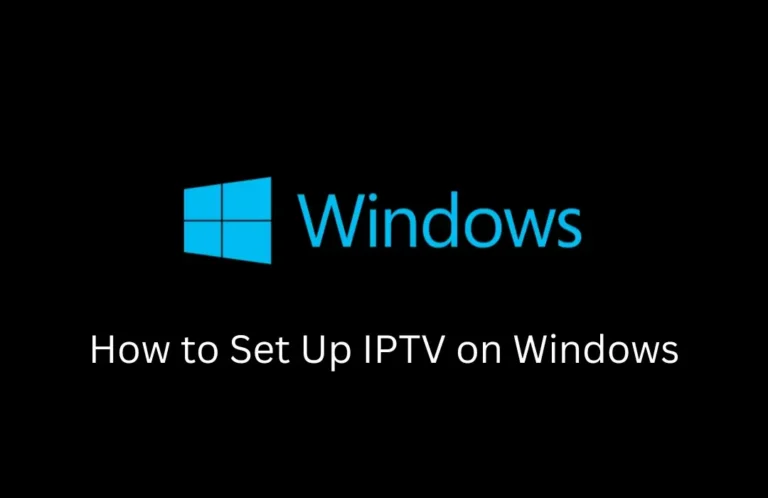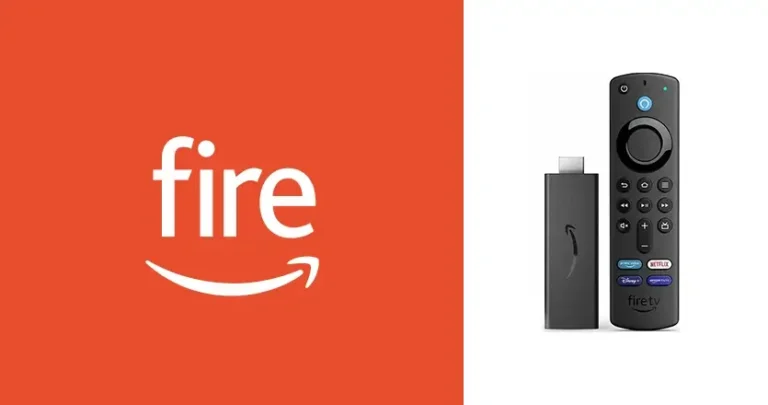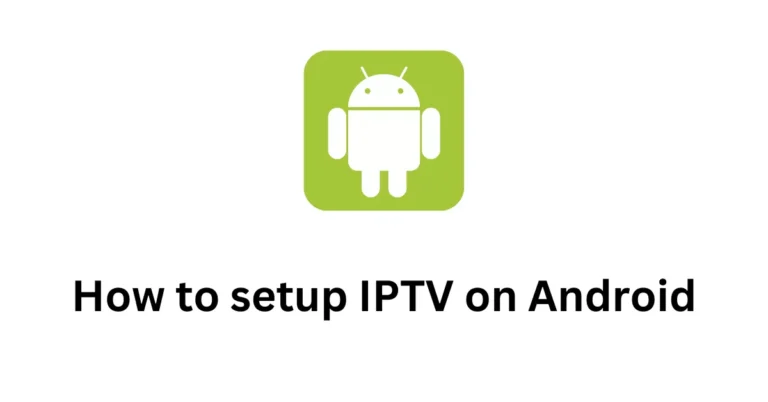Stream Smarter: How to Easily Set Up IPTV on Mac OS
What is IPTV, and Why Choose It on Mac OS?
In today’s digital age, finding versatile and affordable entertainment options is essential. Enter IPTV, or Internet Protocol Television, a service that brings TV directly to your device over the internet, allowing you to stream live channels, on-demand shows, and even international content—all from the comfort of your Mac. It’s easy to see why so many Mac users are choosing IPTV over traditional cable, as it offers a broad range of channels, often at a fraction of the price. Plus, with an IPTV setup on your Mac, you’re just a few clicks away from watching what you want, when you want.
Prerequisites for Setting Up IPTV on Mac OS
Before you start, let’s make sure your Mac is ready for the IPTV experience. IPTV apps are generally lightweight, but they still need compatible software and a stable internet connection for smooth streaming. Here’s what you’ll need:
System Requirements
- macOS Version: Ensure your Mac OS is up-to-date. Most IPTV apps support versions from macOS 10.12 onwards.
- Processor & RAM: IPTV doesn’t require heavy processing, but a minimum of 4GB RAM and an Intel Core i5 processor is recommended for glitch-free streaming.
- Internet Speed: A minimum of 10 Mbps for standard definition and 25 Mbps for HD streaming. Consider using an ethernet connection for the best experience.
Choosing the Right IPTV Provider
Not all IPTV providers are the same. To avoid frustration, select a provider that’s reliable, affordable, and offers a good selection of channels. Here’s what to look for:
- Variety of Channels: Choose a provider with channels that match your preferences, from sports and movies to international channels.
- Reputation and Reviews: Check online reviews to verify reliability.
- Compatibility: Confirm that the provider’s services work with Mac-compatible apps.
Downloading an IPTV Player Smarters Pro for Mac
Next, you’ll need a player to watch IPTV content on your Mac. IPTV players Smarters Pro are apps that allow you to stream your IPTV provider’s channels. Here’s a quick comparison of popular options:
| IPTV Player | Key Features | Price | Pros | Cons |
|---|---|---|---|---|
| VLC Media Player | Free, Open-source, Widely compatible | Free | Simple UI, Free | Limited customization |
| IPTV Smarters | Advanced UI, Multi-platform | Paid | Highly customizable | Requires setup |
| GSE Smart IPTV | Easy-to-use, EPG support, Playlist import | Free/Paid | User-friendly | Ads in free version |
How to Download Your Chosen IPTV Player Smarters Pro
- Visit the Player’s Website: Go to the official website for your selected IPTV player Smarters Pro.
- Download the macOS Version: Ensure you choose the correct version to avoid compatibility issues.
- Install the Player: Drag the player into your Applications folder and open it.
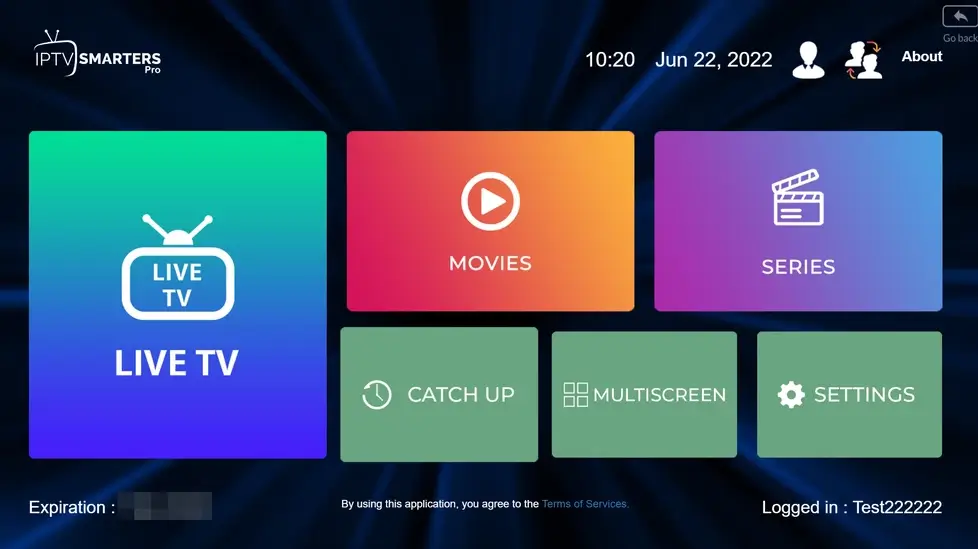
Step-by-Step Guide to Setting Up IPTV on Mac OS
Now that you’ve installed an IPTV player, let’s move on to the setup process. This part is straightforward, and once completed, you’ll be ready to start streaming.
Step 1 – Open the IPTV Player Smarters Pro
Open the IPTV player from your Applications folder. Some players may prompt you to enable permissions; grant access to allow the player to run properly.
Step 2 – Obtain Your IPTV Login Details
Your IPTV provider should have sent you a login and, in some cases, a playlist URL (usually an M3U file) to access their channels. If you haven’t received it, check your email or contact their support team.
Step 3 – Add Playlist and EPG URL
- Navigate to Playlist Settings: In the player, go to “Settings” or “Preferences” (menu names vary by player).
- Enter Your M3U Playlist URL: Copy and paste the URL provided by your IPTV service.
- Add EPG URL: Some providers also offer an EPG (Electronic Program Guide) link, which allows you to view upcoming shows and times. Enter this URL in the designated field.
Step 4 – Customize Your Viewing Experience
Once set up, you can tweak settings to fit your viewing preferences.
- Arrange Channels: Use drag-and-drop or favorite options to organize channels.
- Parental Controls: Many players offer password-protected access to certain content.
- Channel Guide: Set up your guide for easy browsing.
Troubleshooting Common IPTV Issues on Mac OS
Even with a solid setup, occasional issues may arise. Here’s how to troubleshoot the most common IPTV issues.
Common Errors and Fixes
- Buffering or Lag: This is often caused by internet speed. Try lowering the streaming quality, switching to an ethernet connection, or reducing network load.
- Incorrect Playlist URL: Ensure that you’ve copied the URL exactly. A missing or extra character can prevent playback.
- Freezing or Crashing: If your player crashes, try restarting the app or reinstalling it. Check for updates on the player’s website.
Ensuring Optimal Streaming Quality
Smooth streaming makes a difference. Here are a few tips to keep things running at peak performance:
- Use a Strong Wi-Fi Connection: A wired ethernet connection can prevent drops in streaming quality.
- Regularly Clear Cache: Some players store cache files which can slow down playback over time.
- Adjust Video Quality: If buffering persists, adjusting the streaming quality to a lower resolution can stabilize the experience.
FAQs: IPTV Setup on Mac OS
- What is IPTV, and how does it work on Mac OS?
IPTV is an internet-based television service, allowing you to watch live and on-demand content through an internet connection on your Mac OS. - Which IPTV player is best for Mac OS?
Popular options include VLC Media Player, IPTV Smarters, and GSE Smart IPTV. Each offers different benefits; choose based on your preferences. - How do I get an M3U URL for my IPTV service?
The M3U URL is typically sent by your IPTV provider after subscribing. Contact their support if you have not received it. - Why is my IPTV buffering or lagging on Mac?
This could be due to network speed. Check your connection, try using ethernet, or adjust video quality settings. - Are there free IPTV services, and are they reliable?
Some IPTV services offer free trials, but long-term free services may be unreliable or have limited channels.
Conclusion
By now, your IPTV should be up and running on your Mac OS, providing you access to a world of streaming content. From live sports and movies to international channels, IPTV transforms your viewing experience, offering flexibility and control at an affordable rate. Remember, the setup process is simple when broken down into clear steps: choose a reliable IPTV provider, download a compatible player, and follow the step-by-step instructions to integrate your playlist and EPG.
If you’re enjoying your IPTV setup, take it a step further—share this guide with friends or family who could benefit from IPTV on their Mac. The more we spread the word, the more people can experience flexible, on-demand entertainment. Enjoy your newfound access to endless streaming possibilities, and happy watching!